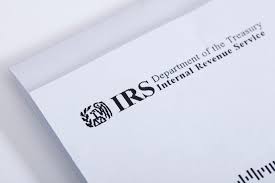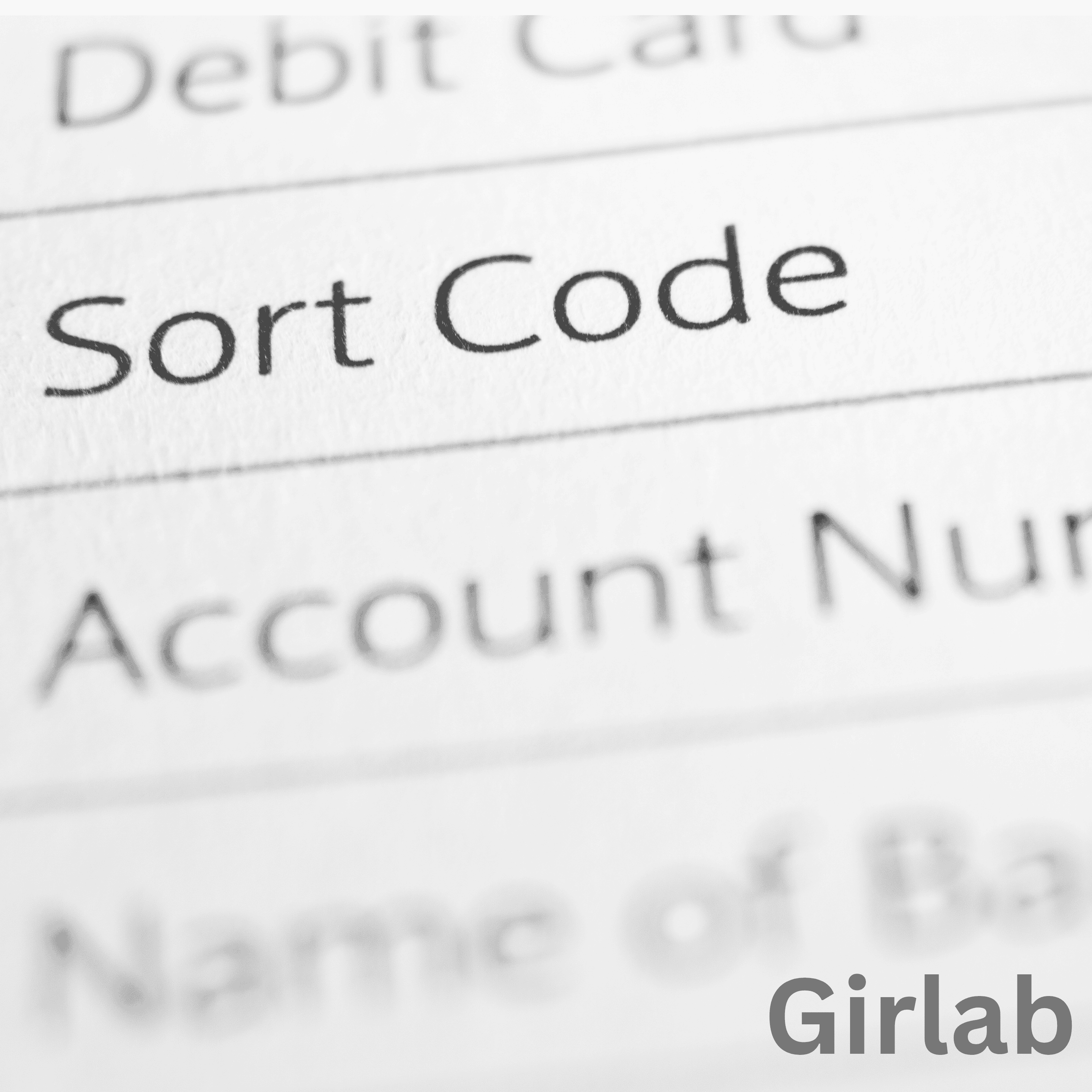Many Moniepoint POS agents struggle with basic technical operations, especially when it comes to resetting their business PIN. This PIN is crucial for securing transactions, and not knowing how to reset it can lead to delays in business operations.
If you’re a Moniepoint agent and have ever found yourself stuck, unable to process transactions because you forgot your PIN or needed to change it for security reasons, don’t worry! You’re not alone.
In this article, I will guide you through the entire process of resetting your business PIN on Moniepoint. By the time you finish reading, you’ll be able to reset your PIN in just a few minutes without any external help. Let’s dive in!
Why You Might Need to Reset Your Business PIN
There are several reasons why you may need to reset your Moniepoint business PIN:
- Forgotten PIN: If you can’t remember your current PIN, you won’t be able to carry out transactions. Resetting it is the only way to regain access.
- Security Concerns: If you suspect someone else knows your PIN, changing it immediately will prevent unauthorized access to your account.
- Routine Updates: Regularly updating your PIN enhances security and protects your business from fraud.
- Blocked PIN: If you’ve entered the wrong PIN multiple times, your account may be temporarily locked. Resetting your PIN can help you regain access.
- New Staff or Operator: If you’re handing over your Moniepoint POS machine to a new operator, changing the PIN ensures they have secure access without compromising your past transactions.
No matter your reason for resetting your PIN, the process is simple and takes only a few minutes. Follow the step-by-step guide below to get started.
Step-by-Step Guide to Reset Your Moniepoint Business PIN
Resetting your business PIN on Moniepoint is a straightforward process. Follow these steps carefully:
Step 1: Launch the Moniepoint Business App
First, open the Moniepoint Business app on your smartphone or tablet. Ensure you have a stable internet connection to prevent interruptions.
Step 2: Sign In to Your Account
Enter your username and password to log into your Moniepoint business account. If you’ve forgotten your login details, use the “Forgot Password” option to recover access before proceeding.
Step 3: Select Your Account
Once you’re logged in, navigate to your account section to begin the PIN reset process.
Step 4: Click on the Menu (Triple Bars) Icon
Look at the top-left or top-right corner of the screen and tap on the three horizontal lines (menu icon) to open the navigation menu.
Step 5: Access the Settings Menu
From the navigation menu, find and click on Settings to access your account customization options.
Step 6: Click on the Security Option
In the settings menu, locate the Security section. This section contains options related to your account’s security, including PIN management.
Step 7: Select “Reset Transaction PIN”
Under the security settings, tap on “Reset Transaction PIN.” This will open a new screen where you can begin the reset process.
Step 8: Enter Your Current and New PIN
- First, input your current transaction PIN for verification.
- Next, enter your new desired PIN. Ensure it is strong but easy for you to remember.
- Confirm your new PIN by entering it again to avoid mistakes.
Once you’ve completed these steps, the “Change PIN” button will become active.
Step 9: Click on “Change PIN”
Tap the Change PIN button to proceed. This will prompt the system to verify your request.
Step 10: Enter the OTP Sent to Your Phone
- A 6-digit One-Time Password (OTP) will be sent to the phone number linked to your Moniepoint account.
- Check your SMS inbox and enter the OTP within 30 seconds before it expires.
If you don’t receive an OTP, click on the “Resend OTP” option to get a new one.
Step 11: Submit and Complete the Process
Once you enter the correct OTP, tap on the Submit button. If the entered details are correct, your PIN will be successfully changed.
Best Practices for Managing Your Moniepoint Business PIN
To avoid security breaches or unnecessary PIN resets in the future, follow these best practices:
1. Choose a Strong Yet Memorable PIN
Avoid using simple PINs like 1234, 0000, or your birth year as these are easy for fraudsters to guess. Instead, choose a random but easy-to-remember combination.
2. Do Not Share Your PIN
Your business PIN is private and should never be shared with anyone—not even your staff. If you must grant access to someone, consider changing the PIN afterward.
3. Regularly Update Your PIN
For security reasons, change your PIN every three to six months to minimize the risk of unauthorized access.
4. Use Different PINs for Different Platforms
If you use multiple financial platforms, avoid using the same PIN for all of them. This way, even if one PIN is compromised, your other accounts remain safe.
5. Keep Your Registered Phone Number Active
Ensure that your Moniepoint account is linked to a phone number you always have access to. This will help you receive OTPs whenever you need to reset your PIN.
6. Log Out After Use
Always log out from your Moniepoint Business App when you’re done, especially if you’re using a public or shared device.
What to Do If You Can’t Reset Your PIN
If you follow all the steps but still can’t reset your PIN, try these troubleshooting steps:
- Check Your Internet Connection: A poor connection can disrupt the process. Ensure you have stable network coverage.
- Ensure Your Account Details Are Correct: If you enter the wrong current PIN or username/password, the reset process won’t work.
- Check If Your Registered Phone Number Is Active: If you don’t receive an OTP, your number may be inactive or blocked. Contact your network provider if needed.
- Clear Cache and Restart the App: If the app isn’t responding, clear its cache or restart your device.
- Contact Moniepoint Support: If you’ve tried everything and still can’t reset your PIN, use the Help option in the app to chat with Moniepoint’s support team for further assistance.